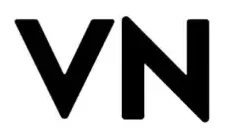How to Remove Background Noise in VN Video Editor
Have you ever recorded a great video only to realize the background noise ruins it? Editing on smartphones is easier than ever, but noisy audio can still bring down the quality of your final project. Whether you’re creating content for YouTube, Instagram, TikTok, or just polishing personal clips, clean audio is just as important as sharp visuals. Thankfully, VN Video Editor makes it simple to reduce distractions and enhance your sound, giving your videos a polished and professional touch. In this guide, we’ll show you step-by-step how to remove background noise in VN Video Editor, why it matters, and share extra tips to boost audio quality.
Why Background Noise Hurts Your Videos
Background noise like traffic, wind, people talking, or a buzzing fan can make your video harder to watch. Viewers may get distracted and miss your main message. If they can’t hear your voice, music, or story clearly, they might stop watching. For creators on YouTube, Instagram, or TikTok, this can mean fewer likes, followers, and shorter watch time. That’s why removing background noise is an important step to make your videos look and sound professional.
Using VN Video Editor to Reduce Background Noise
Clear audio is just as important as sharp visuals when creating professional videos for platforms like YouTube, TikTok, or Instagram. Even small background noises like traffic, wind, or fan hum can distract your audience. The good news is that VN Video Editor offers simple tools to reduce unwanted sounds and enhance your audio. By following these steps, you can make your videos sound polished and professional.
Step 1: Import Your Clip
Open VN Video Editor and import the video you want to edit. Place it on the timeline where you can see both video and audio tracks, so you can work on the sound and visuals efficiently.
Step 2: Extract Audio
For videos with noticeable background noise, it’s best to work on the audio separately. Tap on your clip and select “Extract Audio”. This separates the sound from the visuals, giving you more control over noise reduction.
Step 3: Apply Audio Filters
VN comes with built-in audio filters and adjustments. Reduce background noise by lowering unwanted sounds while boosting your voice or main audio. Use the Equalizer to cut low-frequency hums or high-frequency hisses, creating cleaner and clearer sound.
Step 4: Add Music or Voiceover
Adding background music or a voiceover can help mask remaining noise. VN allows you to import your own audio files or record directly within the app, making it easy to cover noisy sections without losing the flow of your video.
Step 5: Trim Silent or Noisy Parts
Use VN’s trimming tool to remove sections with excessive noise. Trimming only the problematic parts helps maintain overall quality while keeping your content intact, ensuring your audience stays focused on your main message.
Extra Tricks for Cleaner Audio
Even after removing background noise in VN Video Editor, there are several additional steps you can take to ensure your audio is crisp, clear, and professional. These tricks are used by experienced creators and can make a noticeable difference, especially when producing content for YouTube, TikTok, Instagram, or other social media platforms.
Record in a Quiet Environment
Before you even start editing, minimize noise at the source. Recording in a quiet room, turning off fans, and avoiding high-traffic areas can save a lot of editing time later. Prevention is always better than fixing, and small changes in your recording environment can dramatically improve the final audio quality.
Use an External Microphone
While smartphone microphones are convenient, external microphones capture clearer and richer sound, reducing unwanted hums or background chatter. For vloggers, tutorials, or mobile content creators, even an affordable lapel mic or USB condenser mic can elevate your audio to professional standards.
Apply Fade In and Fade Out Effects
VN Video Editor allows you to apply fade in and fade out effects on audio clips. This technique smooths transitions between scenes, masks sudden noises, and creates a more polished listening experience. It also helps when adding background music or voiceovers.
Balance Audio Levels Across Tracks
If your video has multiple audio sources such as narration, music, and sound effects in which adjusting volumes is critical. VN’s audio mixer helps maintain consistent levels, ensuring the voice remains prominent while music and effects complement rather than overpower it.
Comparing VN With Other Editors
Many creators use apps like Kinemaster, InShot, or CapCut, but VN Video Editor stands out because it offers premium features without extra cost. Unlike some apps where noise reduction and advanced audio filters require paid subscriptions, VN lets you apply these tools for free.This makes it ideal for both beginners and experienced content creators. Whether you are editing vlogs, tutorials, or short social media clips, VN MOD APK provides access to advanced audio adjustments, custom transitions, pro templates, and effects, making your videos look professional without expensive software.

Best Practices for Exporting Noise-Free Videos
Once your edits are complete, preview your video carefully using headphones to catch any subtle background noise. Adjust volume levels, reapply filters if necessary, and ensure the audio is balanced across all tracks. Always export your video in high resolution with optimized sound to give your audience the best viewing experience.Additionally, consider saving project presets in VN for consistent audio quality in future videos. These small practices not only improve production quality but also make your editing workflow more efficient.
Explore More VN Video Editing Tutorials
If you are new to VN, you may also want to explore our guide on how to stabilize videos in VN Video Editor. Stabilization combined with noise reduction ensures that your projects are smooth, clear, and visually appealing even when recorded on a basic smartphone. Pairing these techniques with VN’s premium editing tools helps you deliver content that looks and sounds professional, boosting engagement across social media platforms.FAQs
Conclusion
Background noise can be frustrating, but with VN Video Editor or VN MOD APK, you don’t need expensive tools to fix it. By extracting audio, applying filters, and trimming noisy parts, you can improve your video’s sound quality. For creators, mastering this step keeps your audience engaged and your videos professional.
Related Posts