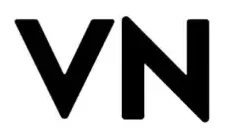How to Remove Green Screen in VN Video Editor
If you’ve ever watched a YouTube video where creators appear in amazing virtual studios or movie scenes, that’s the magic of the Green Screen (Chroma Key) technique. It lets you replace any solid-colored background with creative visuals and the best part? You can do it easily inside VN Video Editor without needing expensive software.
What Is a Green Screen & Why It’s Used
A green screen (also known as chroma key background) is a post-production method used to replace a green or blue background with another video or image. Filmmakers, vloggers, and short-form creators use it to make scenes look cinematic whether it’s standing on a beach, inside a newsroom, or in space. The reason the color green is used is simple: it’s easy for editing tools to detect and remove while keeping the main subject untouched.
How to Remove Green Screen in VN Video Editor
Follow few below Step-by-Step complete guide to remove or replace any green background perfectly:
Launch the App
Open the VN Video Editor on your PC, iPhone, or Android. Tap on New Project and select the main clip or image that you want to use as your background.
Add the Green Screen Clip
Tap on Overlay then Add Overlay and select the video clip that has the green background. This will appear above your main video layer.
Enable the Chroma Key Tool
Select the overlay video then Tap Chroma Key → You’ll see a color picker. Move it to the green area on the video to start removing it.
Adjust the Intensity & Shadows
Use the “Strength” and “Shadow” sliders to refine the background removal.
Fine-tune until the subject looks natural and blends perfectly with the new background.
Preview & Export
Once everything looks professional, tap Preview to review your edit. If satisfied, tap Export, select your resolution (1080p or 4K recommended), and save your project.
🎉 Congratulations, you’ve successfully removed the green screen background like a pro!
Pro Tips for Perfect Green Screen Editing
Even small adjustments can make a huge difference. Follow these best practices:
For more video editing guides and MOD tools, visit at VN Video Editor
Common Green Screen Mistakes to Avoid
Even experienced editors make small errors that affect final video quality. Here are some common mistakes to watch out for:
Using wrinkled or uneven fabric
Always stretch your green screen tightly for a clean key
Poor lighting setup
Uneven light creates shadows and makes keying difficult
Wearing similar colors
Avoid green or reflective clothing that blends with your background
Overusing filters or effects
Too many adjustments can distort subject edges
Exporting in low quality
Always export in HD or 4K
to maintain crisp visuals
Creative Ways to Use Green Screen
Once you master green screen editing, you can use it to produce unique, eye-catching videos that stand out online. Here are some creative ideas to try:
Step inside your favorite movie or game scene
Transport yourself into cinematic worlds or trending games to create fun, shareable content.
Film tutorials with branded or animated backgrounds
Replace dull walls with clean visuals, logos, or dynamic animations to make your tutorials look professional.
Create reaction videos or podcasts with virtual sets
Add themed or modern studio backgrounds for a polished and engaging look.
Design short-form content for TikTok, Reels, and YouTube Shorts
Use unique virtual scenes to make your short videos stand out in crowded feeds.
With a bit of creativity, the possibilities are endless so experiment, have fun, and bring your imagination to life!
Why Choose VN Video Editor for Green Screen?
When it comes to chroma key editing on mobile, VN Video Editor stands out for its smooth performance and professional-grade results. Here’s why it’s a favorite among creators and influencers:Feature | VN Video Editor | Other Apps |
Built-in Chroma Key | Yes | Limited |
No Watermark | Free | Often Paid |
Supports 4K Export | Yes | Partial |
User-Friendly Interface | Beginner Friendly | Complex |
Works on PC, Android & iOS | All Platforms | Limited |
FAQ’s
Final Thoughts
Removing a green screen background has never been easier. With VN Video Editor’s Chroma Key tool, even beginners can produce professional-quality videos without using any paid or complex software. Just experiment with different backgrounds, ensure proper lighting, and export in high resolution your clips will instantly look cinematic and polished.
Whether you’re crafting a vlog, YouTube tutorial, or social media reel, mastering this one feature can completely transform your video content.
Related Posts