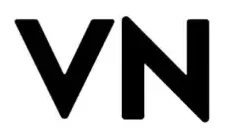How to Stabilize Video in VN Video Editor – Step-by-Step Guide
Shaky videos can ruin even the most creative idea. Whether you’re recording a family trip, shooting travel vlogs, or making professional reels, stability is what makes a video feel polished and watchable. The good news? You don’t need expensive software or professional rigs to fix shaky footage. With VN Video Editor, you can stabilize your clips in just a few steps and achieve smooth, cinematic results right from your phone or computer.
In this guide, I’ll walk you through how to stabilize video in VN Video Editor, explain why stabilization matters, and share pro tips that will make your edits look as if they were shot on professional equipment.
Why Stabilization Matters in Video Editing
Video stabilization isn’t just about removing shakes — it’s about improving the overall viewing experience. Studies show that audiences lose interest in wobbly or unstable footage within seconds. For creators, that means lower watch time, weaker engagement, and fewer chances of going viral.
When you stabilize your footage in VN Video Editor:
This is one of the reasons why VN MOD APK has become so popular. It unlocks premium editing features, including better rendering and smooth export options, allowing creators to deliver high-quality results without heavy software.
How to Stabilize Video in VN Video Editor
Here’s the step by step simple process you can follow:
1- Open VN Video Editor on your device (Android, iOS, PC, or Mac).
2- Tap “New Project” and import the shaky video you want to stabilize.
3- Tap “New Project” and import the shaky video you want to stabilize.
4- Look for the Stabilization option (on mobile, it’s under clip adjustments).
5- Choose your stabilization level — light, medium, or strong.
6- Preview the video and check if the shakes are reduced.
7- Adjust cropping if needed (since stabilization sometimes crops edges).
8- Export your final stabilized video in your preferred resolution.
That’s it! With just a few clicks, your shaky video can transform into a professional-looking clip ready to publish.
How Stabilization Works Behind the Scenes
VN Video Editor uses AI-based motion tracking algorithms. It analyzes each frame, detects unintended camera movement, and digitally shifts frames to compensate. This creates a smoother sequence without making the video feel artificial. Some apps simply crop and stretch video, but VN’s stabilization is smarter. It uses motion prediction to reduce jitter without sacrificing quality. This is why creators prefer VN over many free apps that leave videos blurry or warped.
Pro Tips for Better Results
Even though VN Video Editor’s stabilization is powerful, you can get even better results with these tips:
Balance stabilization with cropping
Over-stabilization can crop too much of your frame. Always preview before final export.
Combine with slow motion
For cinematic reels. Stabilization + slow motion = buttery-smooth effects.
Use templates
If you’re editing social content. VN offers free and premium VN templates that pair well with stabilized footage.
Shoot with two hands or a tripod
Whenever possible
Less shake = less work for the editor
Stabilize in sections
Instead of applying heavy stabilization to the whole clip, cut it into smaller parts and apply different levels.
VN Video Editor vs Other Editors
Many creators wonder: why not just rely on the built-in stabilization from apps like Instagram or TikTok? The difference comes down to quality, control, and flexibility.
VN Video Editor
Delivers advanced AI-powered stabilization, higher export quality, and full creative control over your videos.
TikTok & Instagram
Offer only basic stabilization with limited settings, often resulting in lower-quality exports.
Desktop Editors (e.g., Premiere Pro)
Provide excellent stabilization but require expensive software, high-end PCs, and a steep learning curve.
With VN Video Editor, you get the best balance, it’s lightweight, free, and powerful enough for both beginners and professionals. And if you’re using VN for PC or Mac, the stabilization results are even smoother thanks to stronger desktop processing power.
Real-World Uses of Stabilization in VN
Stabilization in VN isn’t just a technical feature, it transforms ordinary footage into smooth, professional-quality videos across different scenarios.
Travel Vloggers
From city walks to mountain hikes, stabilization keeps your shots steady and cinematic.
Tutorial Creators
Handheld demos and screen recordings look smoother, helping viewers stay focused.
Social Media Reels & Shorts
On Instagram, TikTok, and YouTube, polished, stabilized clips grab more attention and engagement.
Event Recordings
Weddings, birthdays, and live shows feel less shaky, making your memories more watchable.
What Does VN MOD APK Offer?
If you want to take stabilization and editing even further, VN MOD APK unlocks premium features such as:
You can always check our homepage for the latest VN MOD APK, as well as older versions for devices that may not support the newest update.
FAQ’s
Final Thoughts
Shaky footage doesn’t have to ruin your videos. With VN Video Editor’s built-in stabilization, you can quickly fix wobbly clips and make them look polished. The process is simple, the results are impressive, and when combined with pro tips, templates, and MOD APK features, you’re ready to create content that stands out. Whether you’re editing on Android, iOS, PC, or Mac, VN gives you everything you need to stabilize videos and deliver smooth, professional-looking projects.
Related Posts